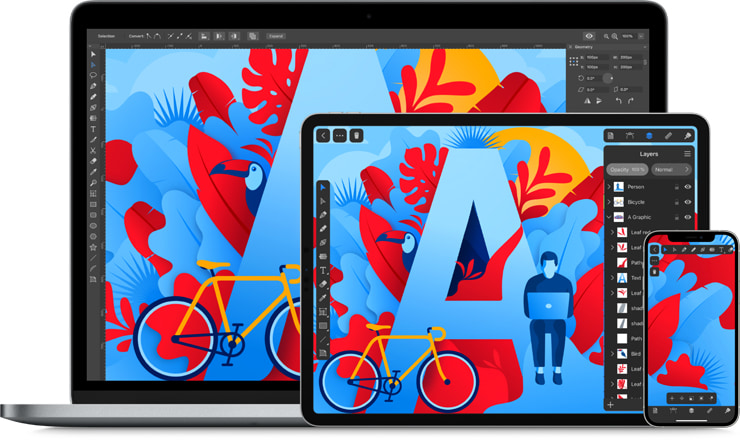
Released in 1987, Adobe Illustrator set the standard for creating scalable vector graphics, enabling artists and designers to craft stunning visuals with precision and flexibility. It offers a wide range of tools and features that can enhance design skills and unlock creative possibilities for both professionals and beginners
What is Adobe Illustrator?
At its core, Adobe Illustrator is a vector graphics editor. Vector graphics are made up of paths, which are defined by mathematical formulas. This means that designs created in Illustrator can be scaled infinitely without losing quality or sharpness.
This makes Illustrator the go-to tool for projects that require scalability, like logos, icons, banners, and more. The software is known for its ability to create crisp, clean, and detailed illustrations that are perfect for both print and digital mediums.
Why Choose Adobe Illustrator for Design?
While there are many graphic design tools available today, Adobe Illustrator stands out for a few key reasons.
Illustrator allows designers to work with pinpoint accuracy. Whether you’re creating a small icon or a large billboard, the vector-based format ensures that your artwork will look crisp at any size.
2. Advanced Tools for Complex Designs
Illustrator is packed with a wide variety of advanced tools, from the Pen Tool for drawing precise lines and curves to the Shape Builder for creating intricate shapes. Software’s extensive toolset makes it the perfect choice for both simple and complex designs, offering creative flexibility at every stage of the design process.
3. Creative Cloud Integration
Adobe Illustrator is part of the Adobe Creative Cloud (CC) suite, which means it integrates seamlessly with other Adobe products like Photoshop, InDesign, After Effects, and XD. This integration allows you to work across multiple platforms without interruption, share assets effortlessly, and keep your workflow consistent.
4. Perfect for Multiple Design Disciplines
Illustrator is used across a wide range of design fields, including logo design, illustration, typography, web design, and print design. Whether you’re designing a brand identity, creating a website layout, or illustrating a book cover, Illustrator’s versatility makes it the perfect all-in-one design tool.
Key Features of Adobe Illustrator
Adobe Illustrator is packed with powerful features that make it a favorite among designers. Here are some of the key features you can expect to use regularly
1. Pen Tool
The Pen Tool is one of Illustrator’s most powerful and essential features. It allows you to create precise paths by placing anchor points and adjusting their curves. Whether you’re drawing a simple line or a complex shape, the Pen Tool offers unparalleled control and flexibility.
2. Shape Builder Tool
The Shape Builder Tool is perfect for creating complex shapes from simpler ones. You can combine, divide, and subtract various shapes to form more intricate designs. This feature simplifies the process of creating designs from basic geometric shapes.
3. Type Tools
Typography is an essential part of design, and Illustrator offers a variety of type tools for working with text. You can manipulate text in numerous ways, from creating custom lettering to adjusting kerning and leading. The software also supports OpenType fonts, giving you access to a vast library of professional fonts for your projects.
4. Artboards
Illustrator’s Artboards feature allows you to work with multiple canvases within a single document. This is particularly useful for designing things like branding kits, where you might need to create different versions of a logo or design, such as color variations, vertical and horizontal layouts, or mockups for business cards, posters, and more.
5. Gradient Mesh Tool
The Gradient Mesh Tool enables you to create complex color transitions and shading effects on vector objects. It’s often used for creating realistic gradients and lighting effects, particularly in illustrations and digital paintings. The tool allows you to adjust the color and shading on a per-point basis for precise control.
6. Brushes and Patterns
Illustrator offers a vast library of brushes and patterns that allow you to add texture, depth, and complexity to your designs. You can use preset brushes, import custom ones, or create your own to suit your artistic vision.
7. Recolor Artwork
The Recolor Artwork feature allows you to quickly change the color scheme of your entire design. This is particularly helpful when working on branding projects, where you may need to test different color combinations. It enables you to explore multiple color variations without manually altering each individual element of the design.
8. Isolation Mode
Isolation Mode allows you to focus on a specific part of your design without being distracted by other elements. Select a group of objects and isolate them to make adjustments, then return to the full design once you’re done. This tool is especially useful when working on complex designs with many layers or elements.
Common Uses of Adobe Illustrator
Illustrator is used across many design disciplines. Here are some of the most common applications for the software:
1. Logo Design
Designing a simple icon or a detailed logo with intricate typography, Illustrator’s vector-based tools make it easy to craft professional logos for brands, businesses, and organizations.
2. Illustration
Many illustrators rely on Adobe Illustrator for creating detailed artwork. The software’s precision and flexibility make it ideal for producing vector illustrations, character designs, infographics, and digital paintings. With tools like the Pen Tool and Gradient Mesh Tool, you can create highly detailed and intricate illustrations.
3. Web and App Design
Illustrator is frequently used for creating wireframes, UI elements, icons, and assets for websites and mobile applications. Since it produces scalable vector graphics, designers can create web designs that look sharp on both desktop and mobile devices.
4. Packaging and Print Design
Illustrator is perfect for creating packaging designs, labels, brochures, and other printed materials. Its vector-based system ensures that your artwork will print at high quality, no matter the size. With the ability to work with multiple artboards, designers can create complete product packages with everything from the main logo to product descriptions and barcodes.
5. Typography and Font Design
Illustrator offers a powerful set of tools for creating custom typography. From designing your own font to tweaking existing text, Illustrator allows you to manipulate letterforms with precision.
Tips for Mastering Adobe Illustrator
To get the most out of Illustrator, here are some tips to improve your workflow and design process:
- Learn Shortcuts: Adobe Illustrator is full of keyboard shortcuts that can speed up your work. Memorize common shortcuts like the Pen Tool (P), Selection Tool (V), and Direct Selection Tool (A) to work more efficiently.
- Use Layers: Organize your designs by using layers for different elements. This will help you stay organized and make it easier to edit specific parts of your artwork.
- Practice with the Pen Tool: The Pen Tool is key to mastering Illustrator. Spend time practicing with it to get comfortable creating precise paths and curves.
Conclusion
Adobe Illustrator remains one of the most powerful and versatile design tools available today. Creating logos, illustrations, web designs, or packaging, Illustrator provides the precision, scalability, and creative flexibility needed to bring your ideas to life. By mastering Illustrator’s features and tools, you can unlock your full creative potential and take your design skills to the next level.
